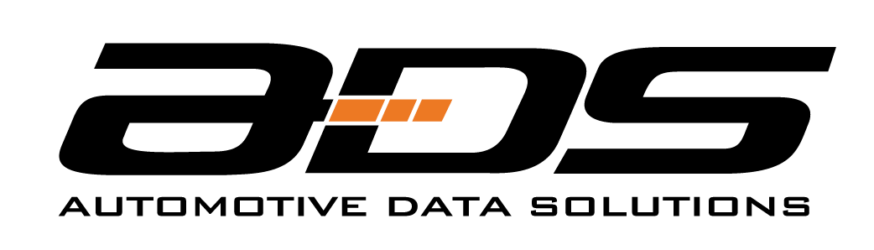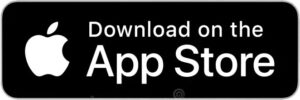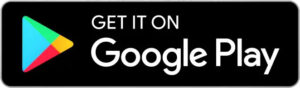Thank-you for participating in the Helix test program
This page will provide everything you need to install and configure your new starter and BLE mobile app.
HCXG0
This is the main remote starter module which follows the tradition of our current HCXA0 found in all our starter kits. It is fully compatible with our existing wiring harness and T-harnesses. You can also add siren and shock sensor to upgrade it to a full security solution.
RF4450AC
This is our latest RF/BLE kit featuring an antenna that docks directly to the new HCXG0. This kit also includes a rechargeable 5-button LED remote featuring Lora technology for an incredible range of up to a mile. The onboard BLE antenna works in conjunction with our mobile apps.
*** Please read all the instructions for setting up the BLE and mobile apps. There are some limitations to the available features of the BLE which are in place for this product testing program.
As with all our products, you can flash and configure all the components using Weblink Desktop.
Weblink Mobile apps are not supported with the HXCG0 at this time
Dock the smart antenna to the remote starter as shown:
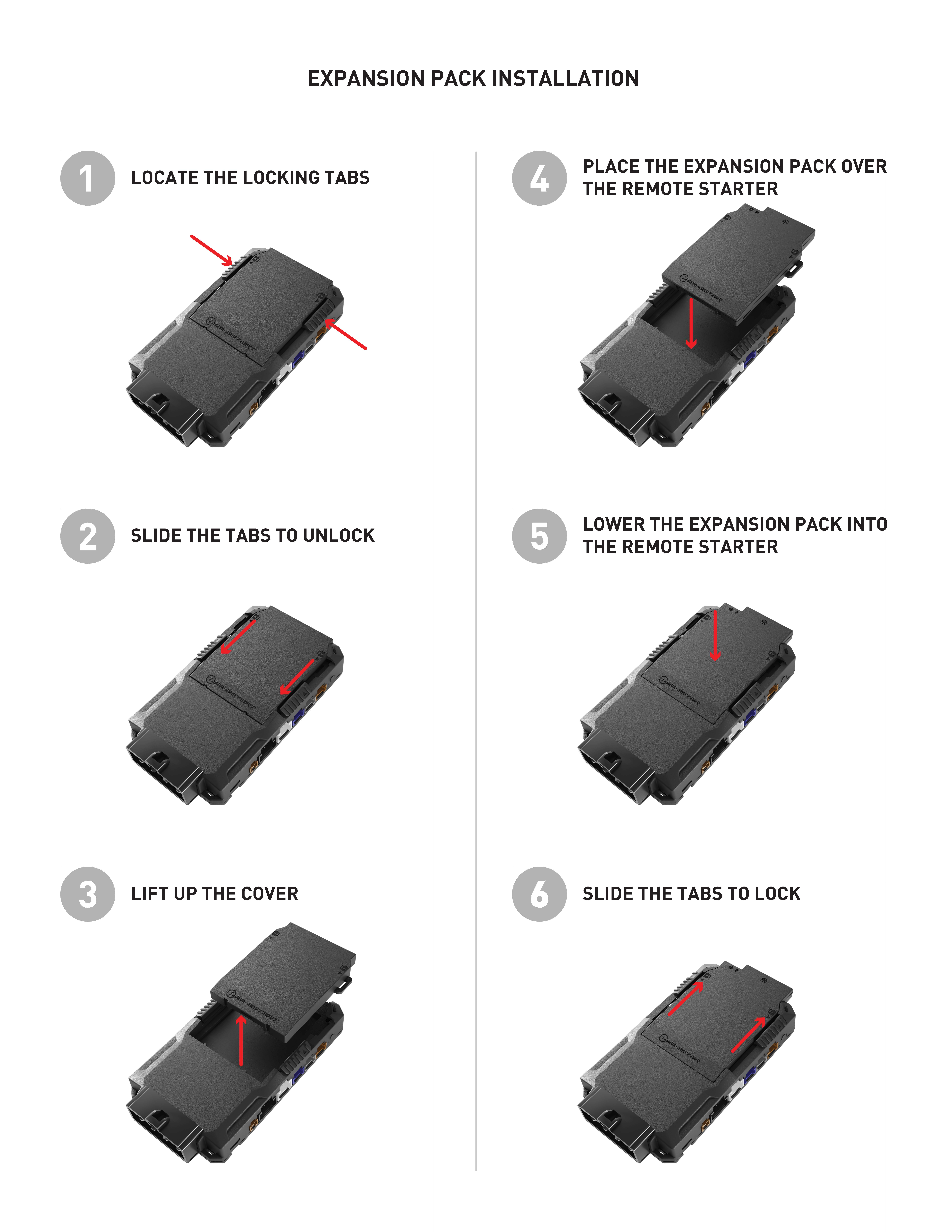
- Connect the HCXG0 to your Weblink cable or Weblink HUB and launch Weblink Desktop on your PC or Mac.
- Select your vehicle, then select ‘Idatastart’ for your RF brand. Insure the T3 transmitter serial number appears in the remote page. If it’s not there, you must add it before proceeding. In-car remote programming has been disabled for this test program.
Proceed with your installation following your vehicle specific installation guide.
The T3 RF remote that came in your kit is software updateable in Weblink
- Hold down the ‘F’ button on the side of the remote while connecting the USB cable to your PC/MAC (included in the kit).
- Launch Weblink Desktop to detect and update the remote with the latest software.
- Complete your Remote Start programming as indicated in the installation guide.
- Test your system using the T3 transmitter and/or OEM remote is applicable.
- Once everything is working as it should, you can proceed to setup and configure the Bluetooth antenna using the Weblink Helix mobile app. The download link is provided above
There are 2 separate mobile apps available for the Helix system. The installer application and the user application.
DOWNLOAD THE WEBLINK HELIX INSTALLER APP
This mobile app is required to setup the smart antenna so it can be used to control the vehicle and transmit diagnostic information to our servers.
The Helix Launch mobile app allows the vehicle owner to connect with and control their vehicle via Bluetooth. Watch the video blow to learn how it works!
IMPORTANT: Please leave this app OPEN in the background of your phone when you are not using it. This ensures that the app can connect to your vehicle whenever in range, and that ADS receives diagnostic info from the remote starter system.